Licenced content, VPN not required!
HOW TO DOWNLOAD ON AMAZON FIRESTICK
Factory Reset Instructions:
Navigate from the home screen's top row of icons by clicking right on the remote until you reach the settings cogwheel on the right.
Click on "My Fire" and scroll down to "Reset Factory Defaults."
Click left to highlight "Reset" and then click "Enter."
Connect to the Internet:
Find your home internet WiFi signal and press "Enter" on the remote.
Enter your home WiFi password (usually listed on your modem as WPA key or similar) and click "Connect."
Check for Updates:
The device will automatically check for updates, and the device may power on and off several times. Be patient, as the number of updates depends on your device's age.
Click Enter to Sign In:
Choose between two options to sign in online: visit www.amazon.com/code on your cell or laptop browser or open the Amazon app on your phone and tap the bell (notifications) to input the 6-digit code displayed on your TV.
Click "Continue" and select "Yes" to save the WiFi password to your device.
Do not restore; click left on the remote and choose "Skip."
Choose Parental Controls Options:
Follow on-screen directions and click "Next."
Music will be playing; press up and down on the remote to confirm volume changes on the TV.
Click "Yes" if it worked, or "No" if not.
Click "OK" once the remote is successfully set up.
Banderas Streams East:
Our apps contain content from major providers such as Netflix, Prime, Disney+, HBO Max, Hulu, etc. Access them in the Movies and Series section of our apps.
Preparing for App Install:
Click across the top row to settings, then click on "My Fire TV," "About," and click on "Fire TV Stick 4K Max (or Cube)" seven times until it says "You are a developer."
Check for More Updates:
Look at the bottom of the page for potential additional updates. Install if required; be patient during the update process.
Downloader:
Click across the top row to the three squares+ icon and follow the steps to download Downloader.
Continued...
Downloading Jafu:
Enter 649104 on the open keypad, press "Go," and follow the steps to download Jafu.
Continued...
Install BanderasTV Streams:
Enter 465724 on the open keypad, press "Go," and follow the steps to install Banderas Streams.
Top Row Will Show Apps:
Click on "Settings," then "Display & Sounds," and make necessary adjustments.
BanderasTV Streams:
Enter your credentials provided by your Banderas Streams representative, and follow the on-screen directions to update content.
Categories/Channels:
Navigate through categories and channels using the remote. Press "Enter" to choose your channel, and preview or make it full screen.
Backing Out of Application:
It's crucial to back out of the application when done watching TV. Press "Back" twice to return to the Firestick home screen.
Jafu:
Click on Jafu from the Firestick home screen and enter your credentials provided by your Banderas Streams representative.
Why Are There Two Apps?:
We created two applications for better compatibility with different internet connections. Choose the one that works best for you.
Favorites/Searching:
Add channels to your favorites for quicker access. There's no search for live TV shows; Google the event and channel, then go to that channel. To search movies/series, use the magnifying glass for Banderas Streams or the "Search" button for Jafu.
© 2023 BanderasIPTV. Reserved rights.
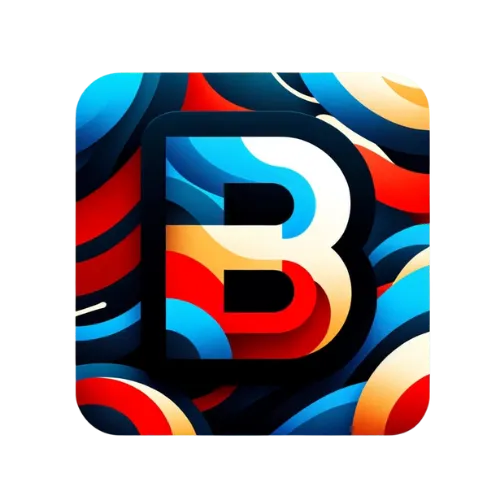
Facebook
WhatsApp